Maximize Efficiency: Setting Up a 1099 Contractor in QuickBooks Online Made Simple
How to set up a 1099 contractor in Quickbooks Online
As a small business owner, managing finances and tracking expenses can be a daunting task. This becomes even more challenging when you have hired 1099 contractors to help with your business operations. Keeping track of their payments and taxes can be time-consuming and overwhelming. However, with the right tools and knowledge, setting up a 1099 contractor in QuickBooks Online can make this process much simpler and efficient. In this blog post, we will guide you through the step-by-step process of setting up a 1099 contractor in QuickBooks Online, so you can maximize your efficiency and focus on growing your business.
Understanding the Basics: What is a 1099 Contractor?
If you’re a small business owner, chances are you’ve heard the term “1099 contractor” before. But what exactly does it mean? Simply put, a 1099 contractor is a self-employed individual or freelancer who provides services to a business on a contract basis. Unlike employees, they are not on the company’s payroll and are responsible for their own taxes and benefits.
1099 contractors are often hired for specific projects or tasks and offer flexibility for businesses who may not have the need for full-time employees. However, it’s important to understand the differences between contractors and employees, as misclassification can lead to legal issues.
In the next section, we’ll discuss the benefits of setting up a 1099 contractor in QuickBooks Online and how it can simplify your financial management processes. Stay tuned!
Benefits of Setting up a 1099 Contractor in QuickBooks Online
Setting up a 1099 contractor in QuickBooks Online comes with a host of benefits that can greatly simplify your financial management processes. First and foremost, it allows you to easily track and manage payments made to your contractors, ensuring accuracy and organization. With QuickBooks Online, you can generate detailed reports that provide a clear overview of your contractor expenses, helping you stay on top of your budget. Additionally, setting up contractors in QuickBooks Online ensures compliance with tax laws, as the software automatically calculates and withholds taxes, making tax season a breeze. Overall, using QuickBooks Online for 1099 contractor management can save you time, reduce errors, and increase your efficiency as a small business owner.
A Step-by-step Guide on How to Set up a 1099 Contractor in QuickBooks Online
Setting up a 1099 contractor in QuickBooks Online is a straightforward process that can save you time and simplify your financial management. Here is a step-by-step guide to help you get started.
First, log in to your QuickBooks Online account and navigate to the “Workers” tab. From there, select “Contractors” and click on the “Add a contractor” button. Enter the contractor’s name, contact information, and tax ID number.
Next, set up the payment method for your contractor. You can choose to pay them via direct deposit, check, or online payment. Select the option that works best for you and enter the necessary details.
After setting up the payment method, you’ll need to provide information about the contractor’s work. This includes the services they will provide, the duration of the contract, and any other relevant details.
Finally, review the information you have entered and click on “Save” to complete the setup process. QuickBooks Online will now be ready to track and manage payments for your 1099 contractor.
By following these simple steps, you can ensure accurate and organized financial management for your small business. So go ahead and set up your 1099 contractor in QuickBooks Online to maximize your efficiency and focus on growing your business.
Managing Payments for 1099 Contractors Through QuickBooks
Once you have successfully set up a 1099 contractor in QuickBooks Online, the next step is managing their payments through the software. QuickBooks Online provides a streamlined process for handling payments to ensure accuracy and efficiency. You can easily track and record payments made to your 1099 contractors, and even set up recurring payments if needed. The software allows you to customize payment schedules and methods, whether it’s through direct deposit, checks, or online payments. With QuickBooks Online, managing payments for your 1099 contractors becomes a seamless process, giving you peace of mind and more time to focus on growing your business.
Essential Tips and Tricks to Streamline Your 1099 Contractor Management Process
Now that you have set up your 1099 contractor in QuickBooks Online, it’s time to streamline your contractor management process even further with some essential tips and tricks. One of the first things you can do is to schedule regular check-ins with your contractors to ensure smooth communication and address any questions or concerns. Additionally, consider automating your payment process by setting up recurring payments in QuickBooks Online. This can save you time and effort in manually processing payments each time. Lastly, take advantage of the reporting features in QuickBooks Online to analyze your contractor expenses and identify any areas for improvement or cost savings. By implementing these tips and tricks, you can optimize your 1099 contractor management process and focus on growing your business.

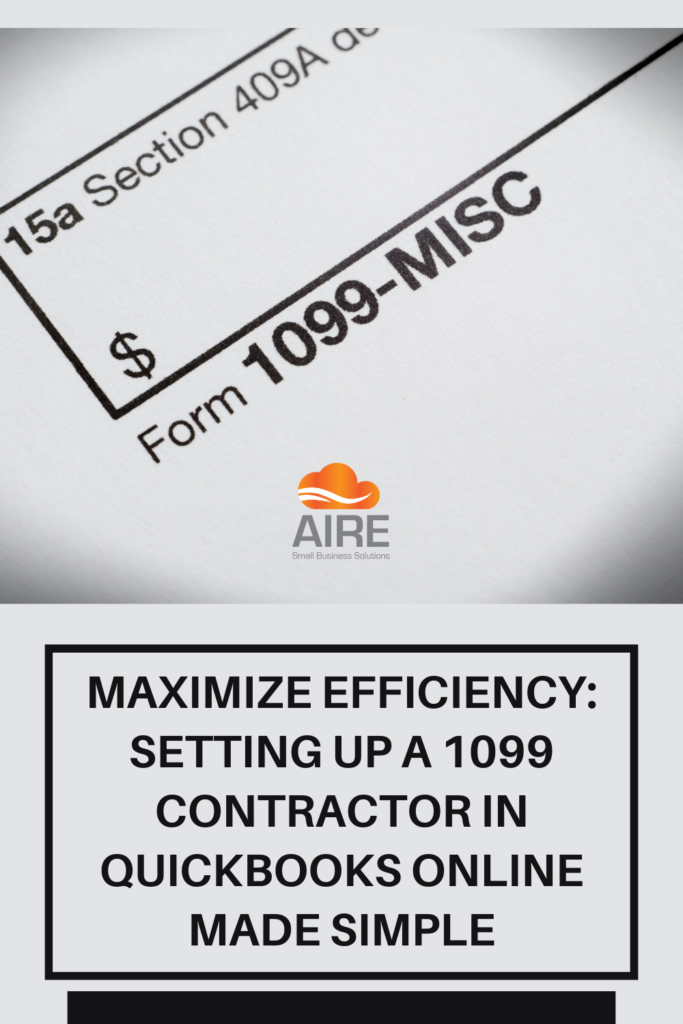




Leave a Reply